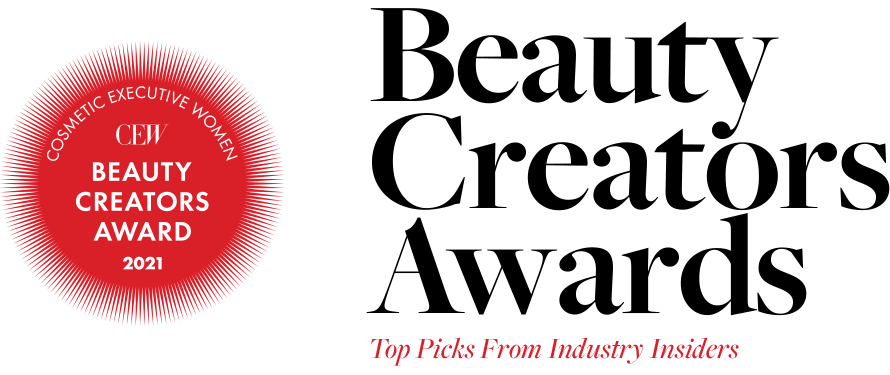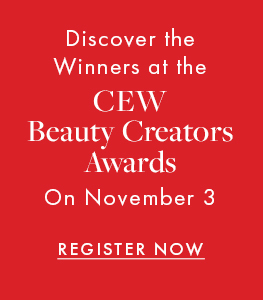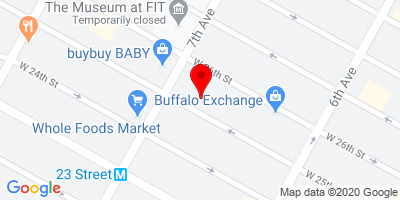
Help Desk
Need help logging in or accessing a session? Check out the questions below or engage with our support staff for immediate assistance.
Event Specific Questions
What is my login info?
To access the event, you must sign in using your CEW username and password. If you have trouble with your password, please select the Forgot Password button to reset. If you need additional assistance with your login, please contact membership@cew.org
How do I access the sessions?
- Click the Agenda link in the main menu.
- Click Join Session
- Click the CONTENTS tab to view the session.
- Recordings of the content will remain in the agenda on the date and time they ran.
Will I be able to view the recorded archive of the event sessions?
The recorded versions of the sessions will be posted 1 week after the event concludes. The process to access them will be similar to how you login for the live programs, but you will be able to view at your convenience.
I am having trouble with streaming audio, I can’t hear the speaker through my computer speakers, the streaming stopped… what do I do?
If you are not able to hear any audio through your computer speakers first check to make sure your speakers are not muted or turned off.
The next step is to refresh your screen by pressing the F5 key on your keyboard or clicking the “refresh” button in your web browser.
The slides are not loading; I can’t see the slides, other technical issues.
Please ensure your organization meets hardware, software and bandwidth
Please take the following requirements well in advance
Step 1: Perform a browser test Click Here . If you see the video and hear music that means you passed and can close that window.
Step 2: Please review the following Technical Requirements and be sure your system and networks are up to date.
If you are on a network that uses a firewall or VPN, you can test your access in advance to ensure our software will not be blocked by these items using this site: http://events.commpartners.com/webcasts/browsertest/
Minimum System Requirements:
2.0Ghz Processor or faster 4 GB RAM (Greater than 4 GB is a benefit)
Windows 10 or later
Mac OS X 10.14 or later
iOS 12 or greater
Wired Internet Connection
Minimum Browser Requirements:
Browser must support HTML-5. To detect your browser version, run https://whichbrowser.net/
Chrome, Firefox and Edge are continuously updated by their publishers. For the best experience, use the most current version.
Current versions of Chrome
Current versions of Firefox
Current versions of Edge
Safari 14 or later
IP Addresses and Ports to Allow for HTML5: 72.32.161.112 port 80, 443 (web and audio) 72.32.200.104 port 80, 443 (web and audio) 72.32.221.65 ports 80, 443 (web and audio) 72.32.221.66 ports 80, 443 (web and audio) 67.203.7.114 ports 80, 443 (web and audio)
Other Recommendations: It is recommended that you use a PC or MAC with an updated Internet Browser. Make sure you have pop-ups blockers disabled in your Internet browser settings. Make sure that your internet browser is Active X enabled. Wifi is not recommended. The problem with WiFi is signal strength can vary causing bandwidth to increase or decrease. We recommend a wired connection. A wired connection gives a consistent signal and consistent bandwidth. A wired connection provides a better experience. Audio (sound) is projected through your computer speakers. Be sure your computer is equipped with speakers or the room where the conference is being broadcast is equipped with speakers so you can hear the presenters.
Need further technical assistance? Please use the support chat below.
How do I use Kumospace?
How do I access Kumospace networking sessions:
- Go to the AGENDA tab
- Click on the Kumospace Networking accordion
- Click on the JOIN NETWORKING button. This will lead you to the Kumospace page, where you will be able to choose your desired networking room.
How to Sign In to Kumospace:
- Use any email to make a quick account if you do not have one already.
- Allow your device to have access to your camera and microphone.
- Do not have Zoom or other video chat services on at the same time.
- Enter your designated networking room.
How to Move Around in Kumospace:
- Click with your mouse or tap on your screen to where you want to go and your video will move to that location.
- Use your keyboard's Up, Down, Left, and Right arrow keys. These keys will move you up, down, left, and right, respectively.
How to Have Conversation in Kumospace:
- A white spatial audio bubble will be visible around you and others. Anything outside your audio range bubble cannot be heard by you or others around you.
- Send a private chat! To send a private message, click the Chat or People button in the bottom-left corner of the screen, then select the three dots (...) next to the person to whom you want to send a private message. You can also search for users from the People tab. You don’t need to be in the same room as someone to search for them, or to DM them!
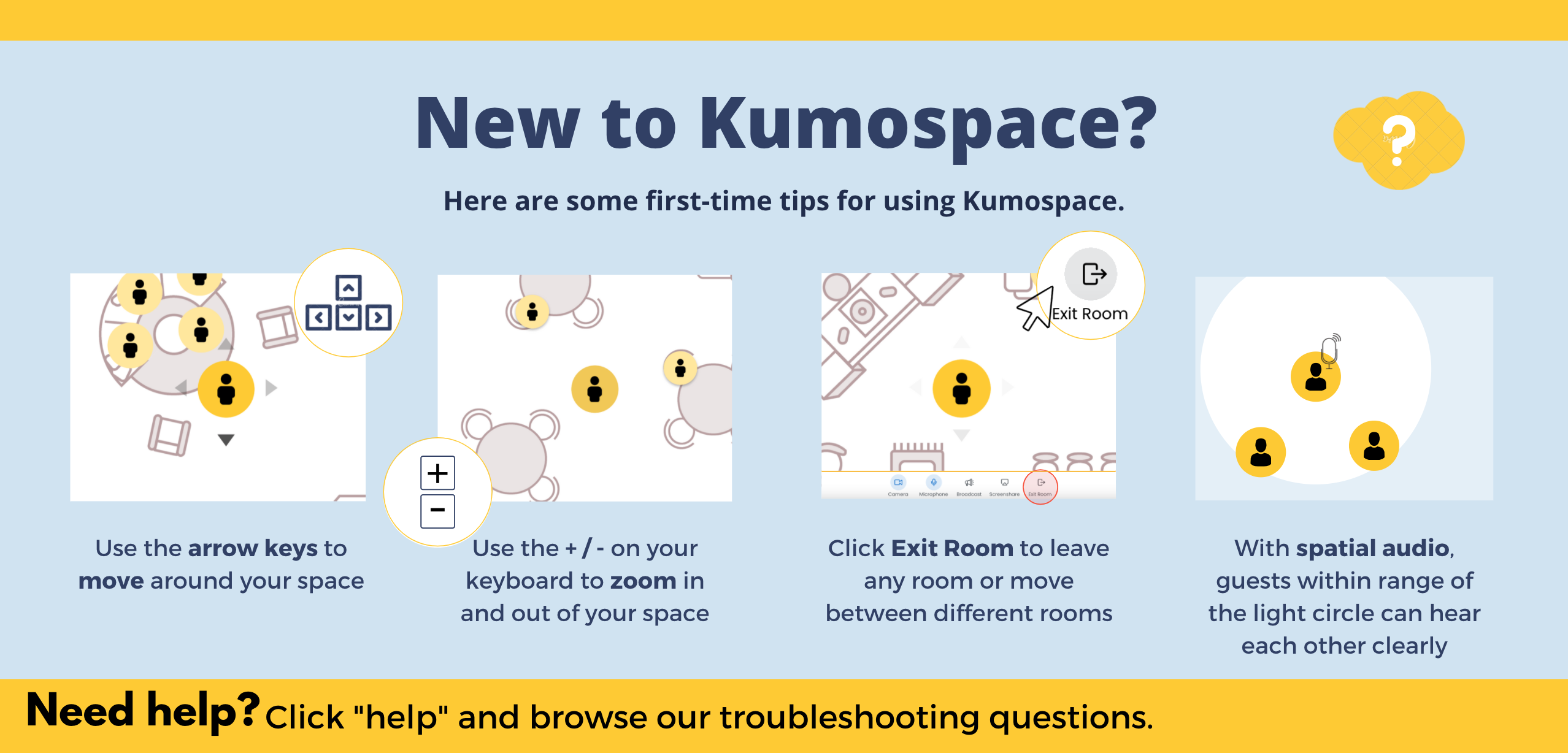
How can I connect with CEW on social?
Follow CEW:
Twitter: https://twitter.com/CEWinsider
Facebook: https://www.facebook.com/CosmeticExecutiveWomen
Instagram: https://www.instagram.com/cewinsider/
LinkedIn: https://www.linkedin.com/company/cew
Make sure to share your favorite moments with @CEWInsider using hashtags #CEWCreatorsAwards and #CEWBeautyAwards, and you might be featured on our channels!
CEW Specific Questions
Tell me more about CEW.
How do I join CEW?
Learn more about CEW membership here.
Alternatively contact The Membership Team at 646.929.8060 or membership@cew.org
I have an idea for a future CEW event. What should I do?
We’d love to hear from you. Please contact Nicole Cardillo, Vice President Marketing and Events at 646.929.8025 or ncardillo@cew.org
How do I sponsor a CEW Event?
Position yourself as a thought leader, and access beauty industry decision-makers through your support of CEW Events. By supporting CEW, you support our mission: to educate, elevate and empower women in the beauty industry.
For more information, please contact Lisa Klein, Senior Vice President at 646.929.8014 or lklein@cew.org
| Access Date | Quiz Result | Score | Actions |
|---|
Already Registered?
Need Help?
If you are using Internet Explorer this site will not function properly for you, please switch to another browser such as Google Chrome, Mozilla Firefox, Safari, etc.
Need further support? Please visit our Help Desk page.